Creating a portrait in Autodesk Sketchbook is a straightforward yet rewarding process. Here’s a step-by-step guide to help you create a digital portrait:
Step 1: Setup Your Canvas
- Open Autodesk Sketchbook and create a new canvas.
- Suggested size: 3000 x 3000 pixels at 300 DPI for high-quality output.
- Select a neutral background color (like light gray) to reduce eye strain.
Step 2: Gather References
- Import a photo or create a rough sketch based on your concept.
- Place your reference photo (if using one) on a separate layer for easy visibility.
Step 3: Sketch the Outline
- Use the Pencil Tool to create a rough outline of your subject.
- Start with simple shapes to define the face's structure (e.g., oval for the head, lines for the jawline).
- Add guidelines for the eyes, nose, and mouth placement.
Step 4: Refine the Sketch
- Lower the opacity of your rough sketch layer.
- Create a new layer and trace over it, refining the details like facial features, hairline, and expressions.
- Focus on proportions and symmetry.
Step 5: Base Colors
- Create a layer beneath your refined sketch.
- Use the Fill Tool or Paintbrush to block in the base skin tone.
- Add base colors for the hair, eyes, and lips.
Step 6: Shading and Highlights
- Select a soft Airbrush Tool to start shading.
- Use darker tones for shadows (under the chin, sides of the nose).
- Use lighter tones for highlights (cheekbones, nose bridge, forehead).
- Blend colors smoothly using the Smudge Tool or by layering colors at low opacity.
Step 7: Add Details
- Work on smaller details like:
- Eyes: Add reflections for realism.
- Hair: Use fine brush strokes for individual strands.
- Lips: Add texture with slight variations in color.
- Zoom in to refine edges and correct imperfections.
Step 8: Background
- Choose a background that complements your portrait.
- Use gradients, textures, or patterns for added interest.
Step 9: Final Adjustments
- Adjust brightness, contrast, and saturation using the Color Balance tool.
- Add finishing touches like glow effects, additional highlights, or subtle textures.
Step 10: Save and Export
- Save your work in Sketchbook format (*.TIF or *.PSD) to retain layers.
- Export a final copy as a high-resolution JPEG or PNG.
Pro Tips
- Experiment with brushes for unique effects.
- Regularly zoom out to check proportions.
- Use multiple layers for flexibility (e.g., separate layers for skin, hair, and details).
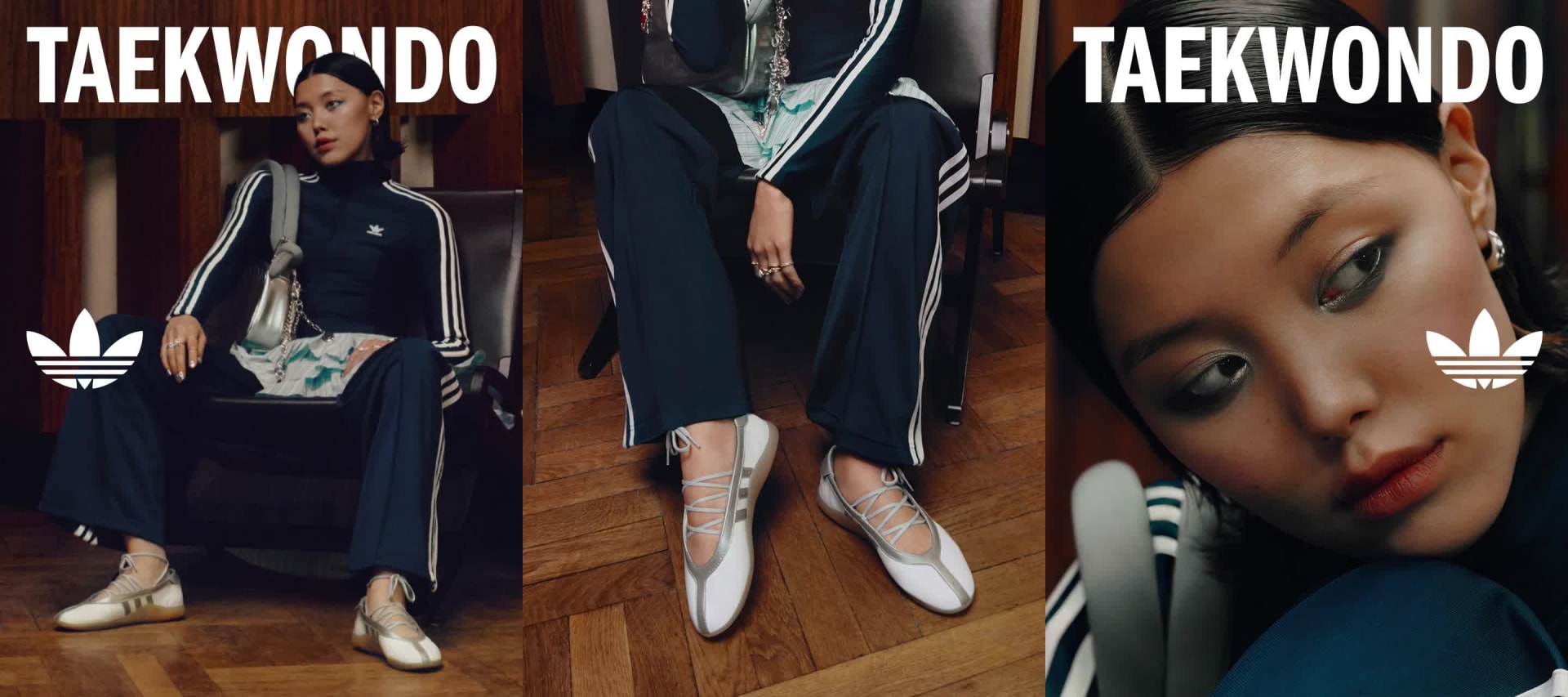









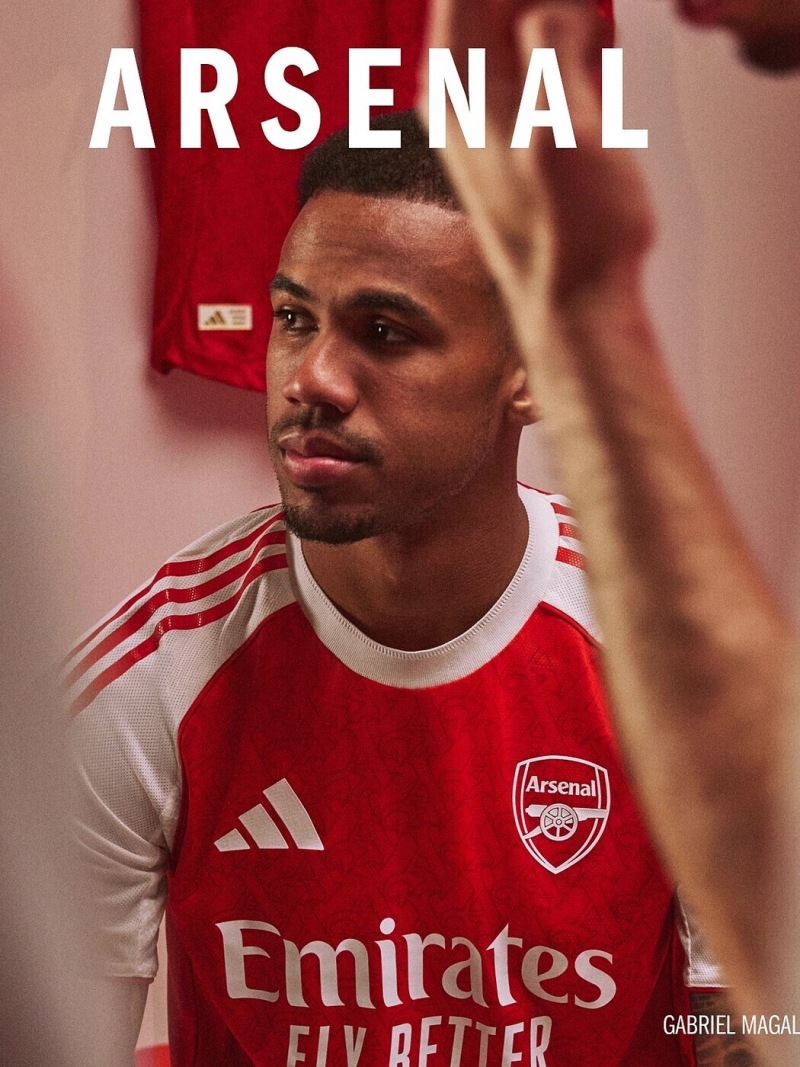
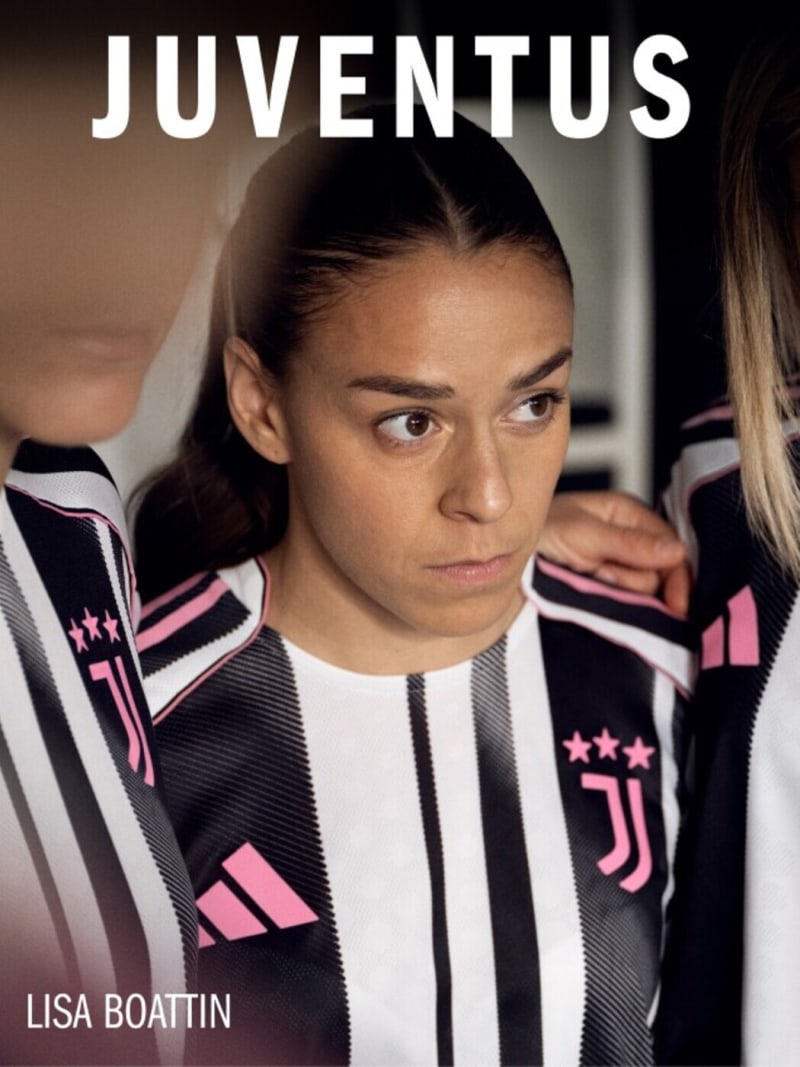













Comments
Post a Comment