Step 1: Log in to Canva
- Go to Canva and log in to your account.
- If you don’t have an account, sign up for free.
Step 2: Create a New Project
- Click on "Create a Design" at the top right corner.
- Select Custom Size or choose a preset (e.g., A4, Letter). A common size for coloring books is 8.5 x 11 inches.
Step 3: Add Coloring Book Pages
- On the left panel, click on "Elements" or "Templates".
- Search for "coloring pages" or specific themes (e.g., animals, flowers, mandalas).
- Drag and drop your chosen designs onto your canvas.
Step 4: Customize Your Pages
- Simplify Designs: Ensure the images have outlines only, suitable for coloring. If needed:
- Adjust transparency using the toolbar.
- Use the "Filters" tool to make the design grayscale.
- Add other elements like borders, titles, or instructions.
Step 5: Add Multiple Pages
- To add more pages, click "Add Page" at the bottom of your current canvas.
- Repeat the process to include more designs.
Step 6: Include a Cover Page
- Create an engaging cover:
- Use bright colors and an eye-catching title like “My Fun Coloring Book”.
- Add your branding or name at the bottom if needed.
Step 7: Final Touches
- Review your entire coloring book for consistency and design quality.
- Align and space your elements properly using the "Position" tool.
Step 8: Download the Coloring Book
- Click on "Share" at the top right corner.
- Select "Download" and choose PDF Print for the highest quality.
- Enable Crop Marks and Bleed if you plan to print professionally.
Step 9: Publish or Share
- For Online Use: Share as a digital file via email or social media.
- For Printing: Send the PDF file to a professional printer or use your home printer.
Pro Tip: Use Canva Pro for access to premium elements and to save your designs as templates for future coloring books.
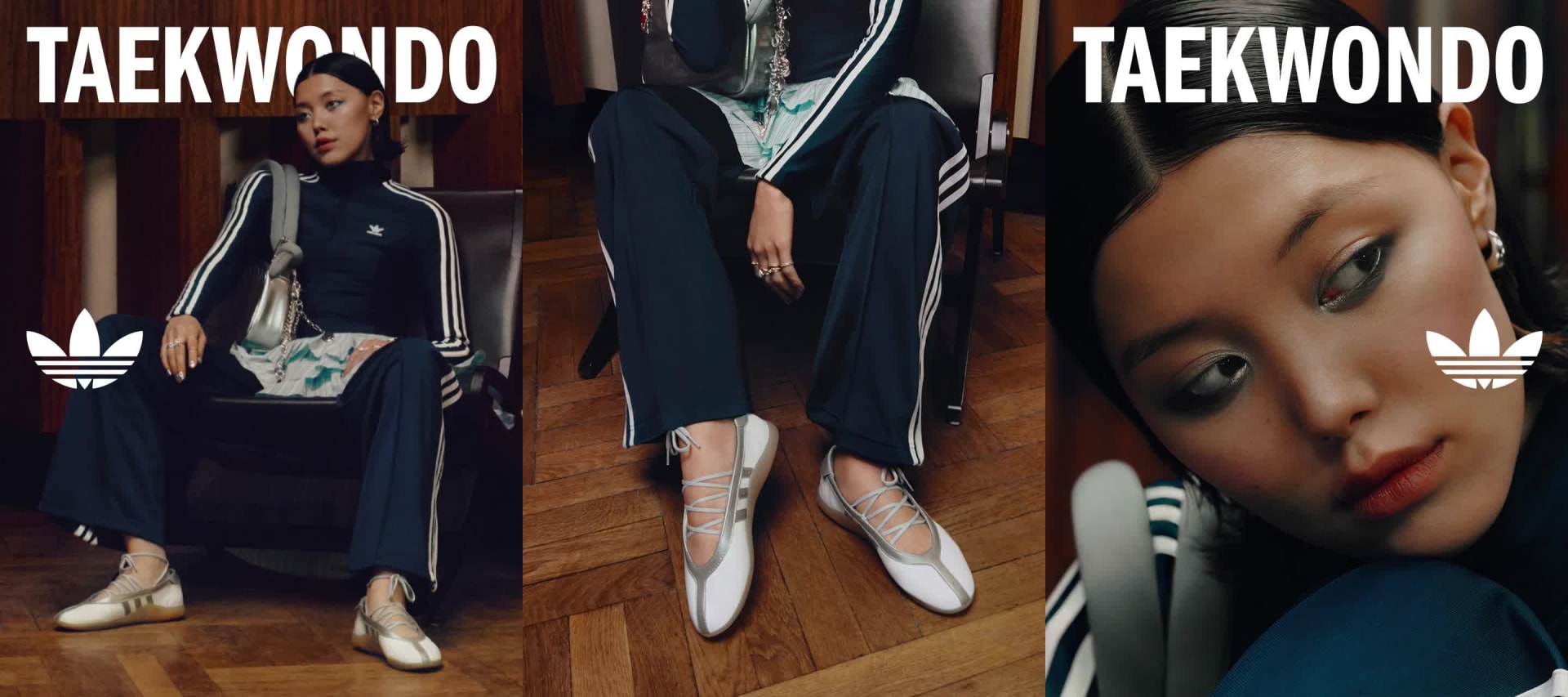









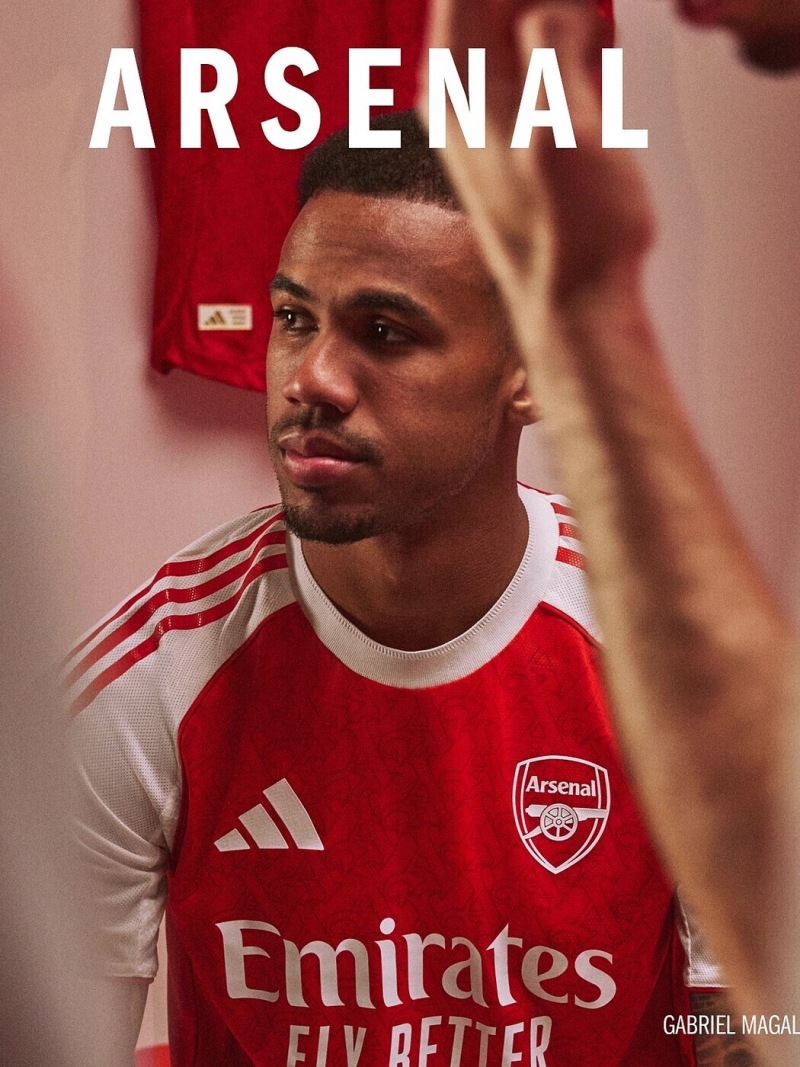
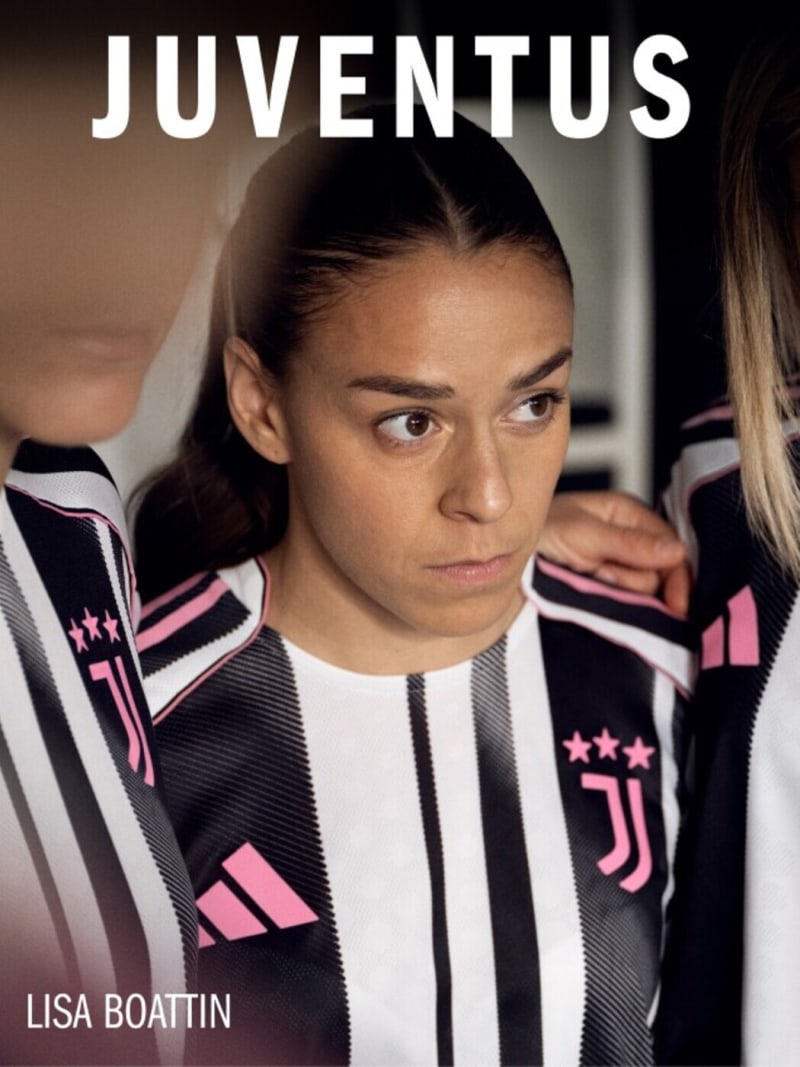













Comments
Post a Comment