Uploading your website to the internet involves a few key steps, from acquiring hosting services to transferring your website files. Here’s a step-by-step guide:
1. Purchase a Domain Name
- A domain name is your website's address (e.g., www.example.com).
- Buy one from a domain registrar like GoDaddy, Namecheap, or Google Domains.
2. Choose a Web Hosting Service
- Web hosting stores your website files and makes them accessible online.
- Popular hosting providers: Bluehost, SiteGround, HostGator, or AWS.
- Select a hosting plan suitable for your website’s size and needs.
3. Develop Your Website
- Ensure your website files are ready (HTML, CSS, JS, and media files).
- Use website builders like WordPress, Wix, or custom code.
4. Obtain Your Hosting Account Details
- After purchasing hosting, you'll receive FTP (File Transfer Protocol) or cPanel login credentials.
- These details are essential for uploading files.
5. Upload Files via FTP or cPanel
Option 1: Using FTP (Recommended for Beginners)
- Download an FTP Client: FileZilla, Cyberduck, or WinSCP.
- Connect to Server:
- Open your FTP client.
- Enter your hosting account details (Host, Username, Password, and Port).
- Transfer Files:
- Navigate to the public_html or www directory on the server.
- Drag and drop your website files from your computer to the server.
Option 2: Using cPanel
- Log in to your cPanel account.
- Go to the File Manager.
- Navigate to the public_html folder.
- Use the Upload button to select and upload files.
6. Configure Your Domain Name
- If you purchased the domain from the hosting provider, it’s already configured.
- If not, point your domain to the hosting provider by updating the DNS Nameservers in your domain registrar account.
7. Test Your Website
- Open a browser and enter your domain name to check if the website is live.
- Test links, forms, and responsiveness on different devices.
8. Secure Your Website
- Install an SSL certificate to enable HTTPS for secure browsing. Many hosting providers offer free SSL certificates.
Tips:
- Backup your files before uploading.
- Ensure your site is optimized for speed and performance.
- Update content and security features regularly.
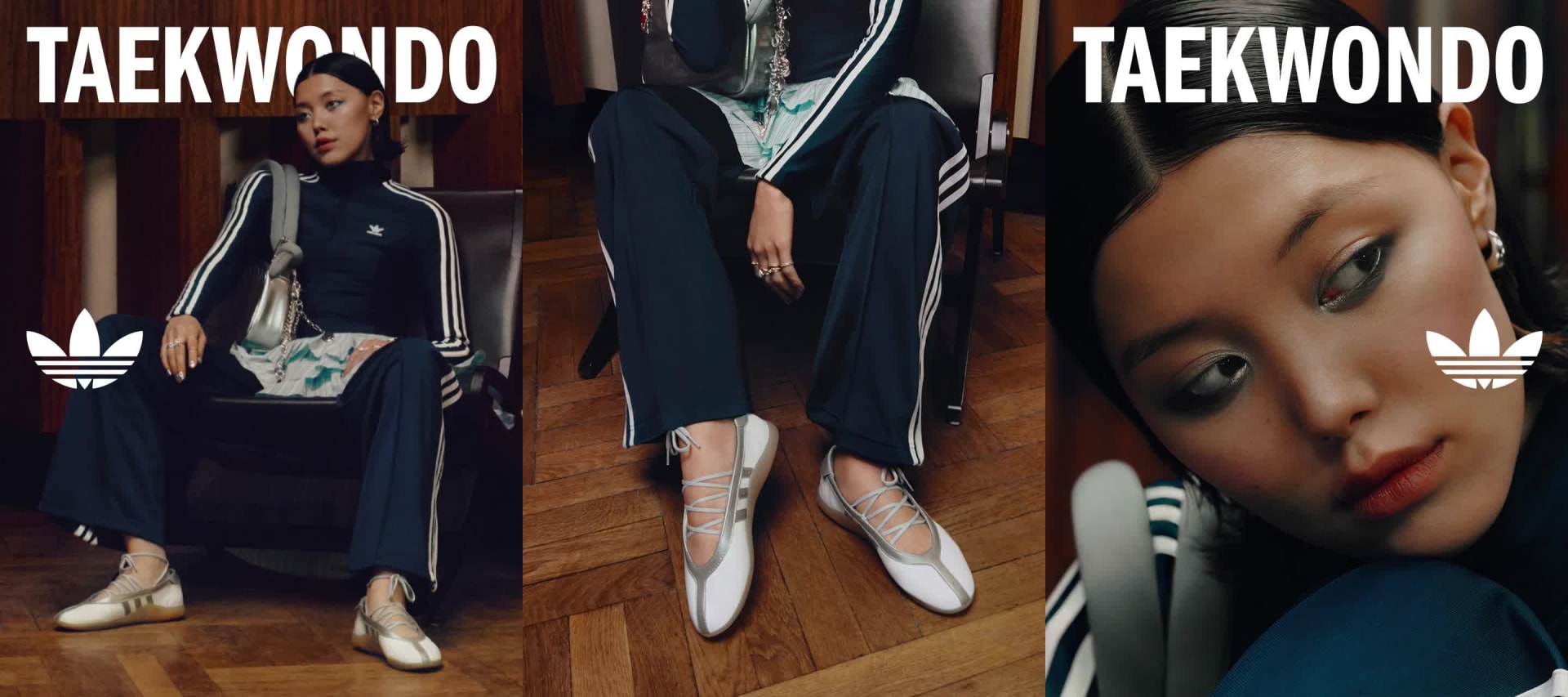









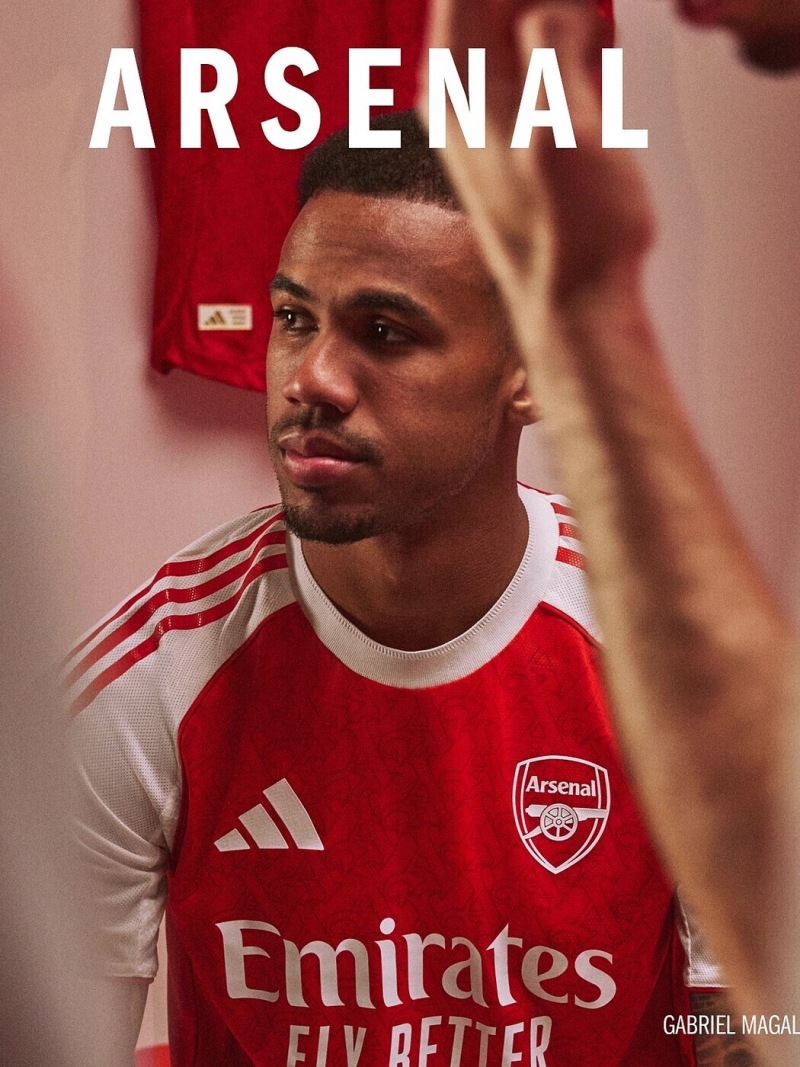
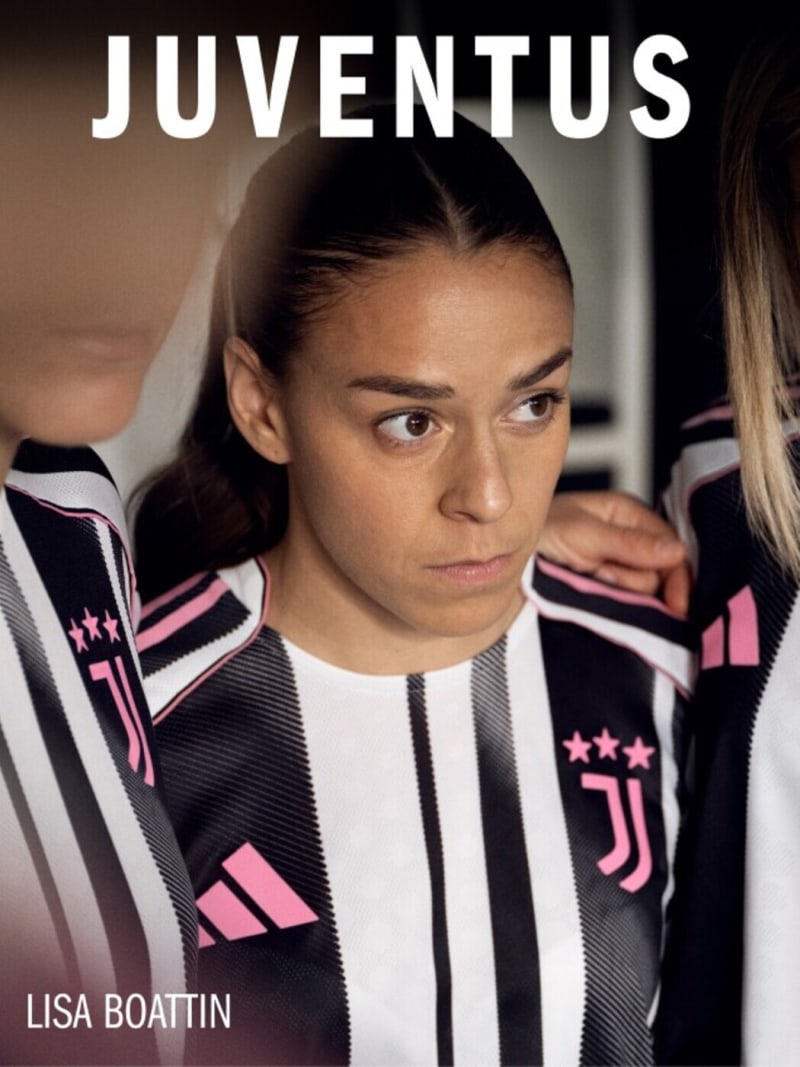













Comments
Post a Comment